The "Reporting Module" allows you to view the summary and breakdown details of the broadcasted message. It consists of "Reporting Logs" and "Low Credit Alerts".
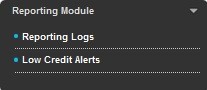
Fig 2-1
The "Reporting Logs" allows you to search for a report summary of broadcasted messages. It consists of various search functions as shown in Figure 2.1-1.
Fig 2.1-1
2.1.1 Service Channel
MES GUI currently supports sending of SMS and MMS. You can choose either one of the options to send your Bulk Messages. The usage of SMS or MMS in the Service Channel is based on your package agreement with Macrokiosk.
2.1.2 Report Types
There are three report types available which are "Transaction Log", "Rejected Log", and "Network Query Log".
2.1.2.1 Transaction Log
Transaction Log is to display the report summary within a specific time frame. A "Transaction Log" is available for both SMS and MMS.
SMS
Fig 2.1.2.1-1
MMS
Fig 2.1.2.1-3
A Transaction Log provides:
-
The summary and details of messages that have been sent to the Telco/SMSC.
-
All broadcasted messages, with or without a Message Title will be displayed.
2.1.2.1.1 View Details
The "View Details" button in the Report Summary is to view the report details (as shown in Fig 2.1.2.1.1-1 & 2.1.2.1.1-2).
SMS
Fig 2.1.2.1.1-1
Resend
If you want to resend the message, tick the checkbox of the appropriate MSISDN and click "Resend".
Check MSISDN Status
This function is to check if the mobile number is still active/inacative/temporariliy inactive mode. Refer to Section 2.1.2.3 Network Query Log on how to operate the "Check MSISDN status". Note that only successful results will be logged into the "Network Query Log". Failed results will be logged into "Rejected Log".
View Summary
This function takes you to the summarized version of the reporting log.
Search Again
This function lets you perform another search.
MMS
Fig 2.1.2.1.1-2
View File
When the "View File" button in the "Message Content" is clicked, the user will be able to view the MMS image that was inserted in the message.
Export
This button enables the details to be exported to your local hard disk as a compressed / zipped file in Microsoft Excel (.xls) format.
1. Select "Summary Report" or "Details Report" from the drop down list.
2. Click "Export" to export the Summary / Details.
3. Save the file into your local hard disk.
2.1.2.2 Rejected Log
Rejected Log consists of Invalid Broadcast Time, Opt-Out, Blacklist, NQ-Address Book, NQ-MT Broadcast, NQ-Reporting. Please refer to table 2.1.2.2-1 for more details.
Invalid Broadcast Time |
Certain Telcos practice timeframe limits to send promotional or marketing messages to mobile subscribers. This is to minimize disturbances at irregular hours. Messages that are sent out of the allowed broadcast time will be listed in the ‘Rejected Log’ for your reference and further action. Messages broadcasted to these mobile numbers will be rejected and logged into this category. |
Opt-Out Log |
If you have sent out messages to mobile subscribers, who have opted out from receiving promotional messages, your broadcasted message will be displayed in the Opt-Out Log. Opt-Out means that the mobile subscriber has decided not to receive further marketing message from the bulk message shortcode, e.g. 66300. Therefore they send an "OUT/KELUAR" request to the same shortcode to terminate the service. This approach stops them from receiving further bulk promotional messages. This Opt-Out option is only applicable for Malaysia Prefix (+60). |
Blacklisted Log |
A Blacklisted Log consists of subscribers who have subscribed to blacklist their numbers in order NOT to receive promotional bulk messages. |
NQ-Address Book |
|
NQ-MT Broadcast |
|
NQ-Reporting |
|
Table 2.1.2.2-1
Fig 2.1.2.2-1
Note: You can refer to the "Rejected Reason" column to identify the reason the MSISDN was rejected.
2.1.2.3 Network Query Log
The Network Query Log is to validate the list of mobile numbers before making a business decision, such as blasting messages to mobile subscribers, or performing "targeted promotions" to individuals in specific locations, based on the roaming network displayed. This is only applicable for SMS.
1. In the SMS Transaction Log, when you click on "View Details" you will be able to perform a network query search on mobile numbers by clicking on "Check MSISDN status". Refer to Fig 2.1.2.3-1.
Fig 2.1.2.3-1
2. When the "Check MSISDN Status" has been clicked, a system prompt message requesting a confirmation will be displayed. When you click "Yes", Fig 2.1.2.3-2 will be displayed.

Fig 2.1.2.3-2
3. Click on the "Reporting Logs" link. Then from the "Report Types" drop down box, select "Network Query Log".
Fig 2.1.2.3-3
4. Select the module of the Network Query Log that you intend to see from the "Network Query Types".
5. Then select the "Date Range" and the "MSISDN Status" that you intend to see. Then click "Submit". You will be displayed with a "Report Summary" as shown in Fig 2.1.2.3-4 below.
Fig 2.1.2.3-4
6. Then click "View Details". You will be able to view the details of the MSISDN that you ticked just now. Refer to Fig 2.1.2.3-5. In order to understand the columns displayed here refer to Table 2.1.2.3-1 and Table 2.1.2.3-2. Note that only successful results will be logged in the Network Query Log. Failed results will be logged in the "Rejected Log".
Fig 2.1.2.3-5
Field Name |
Description |
Message ID |
Message ID is given to tag each transaction. |
NQ Date/Time |
Refers to the Date and Time of the Network Query search. |
MSISDN |
Refers to the Mobile number that you are querying on. |
MSISDN Status |
'Active' / 'Inactive' or 'No Response'. Please refer to Table 2.1.2.5-2 for these descriptions. |
Home Country |
To identify the country that the MSISDN was registered in. |
Home Network |
To identify the current Telco that the MSISDN is associated with. |
Porting Status |
To identify if the number has been ported to another network operator. |
Roaming Country |
To identify the roaming country name of the MSISDN. |
Roaming Network |
To identify the roaming network operator of the MSISDN. |
Table 2.1.2.3-1
Description of MSISDN Status:
MSISDN Status |
Description |
Active |
Indicates that the mobile number is active and valid. The mobile number can be in the following states:
|
Inactive |
Indicates that the mobile number is terminated or an unidentified mobile number. |
Pending |
Indicates that the request has been sent to Telco and is pending query results. |
Temporarily Inactive |
Indicates that the mobile number is in the following states:
|
No Response |
Indicates the network operator’s system error or an invalid number. Invalid refers to wrong random numbers such as 012123456789. |
Table 2.1.2.3-2
Based on the MSISDN status, you can choose to either retain or delete the mobile number if it returns a consecutive "Inactive" status for many months. You can check on the check box of the relevant mobile number and click the "Delete MSISDN" button (Fig 2.1.2.3-5).Please note that when the "Delete MSISDN" button is clicked, the number will be permanently deleted from the Address Book.
Note:
- This is an additional feature that requires subcription.
- Network Query results may not be 100% accurate as it is Telco dependant & may vary from one country to another.
2.1.3 Report Period
A report period allows you to search for a series of transactions within the specific duration.
![]()
Fig 2.1.3-1
1. Enter the Report Period (Start and End dates) to search for report summary.
2. The report period is applicable only for searches within the same month.
2.1.4 Delivery Status / Delivery Notifications (DN)
DN or Delivery Notification refers to the status of the message sent to the mobile recipient. DN Help provides a full description of the abbreviation. For example, PROCESSING indicates that the message is still being processed in MK gateway and has not been delivered. (Please refer to Table 2.1.4-1 or "DN Status Description" for more details).
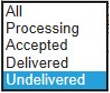
Fig 2.1.4-1
1. Select the Delivery Status you intend to view from the drop down list.
Delivery Notification Status |
Description |
|---|---|
Processing |
Message is still processing at Macro Kiosk's gateway. |
Accepted |
Message has been delivered to network operator's SMSC. |
Delivered |
Message has been delivered to network operator's SMSC with succesful delivery status. |
Undelivered |
Message has been delivered to network operator's SMSC with failed delivery status. |
Table 2.1.4-1
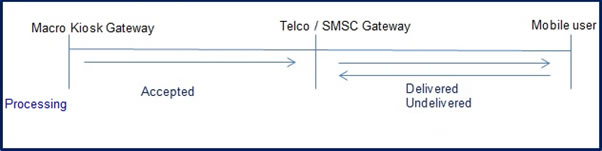
Fig 2.1.4-2
DN Status Description:
PROCESSING
End Result:
Message is currently being processed at Macro Kiosk Gateway.
ACCEPTED
End Result:
Mobile subscriber may or may not have received the SMS.
ACCEPTED is the final acknowledgement from Maxis & Digi in Malaysia.
There are no further DNs from both the telcos. Message has reached SMSC and is pending for final DN to be returned.
DELIVERED
Mobile subscriber has received the message successfully.
UNDELIVERED
End Result:
Message has failed to reach the mobile subscriber.
2.1.5 Advance Search
Fig 2.1.5-1
-
Select "Group Name" from the drop down list or enter the "Mobile No".
-
Select "Message Title" from the drop down list or "Enter a Title".
-
By default, if no selection is made in the "Message Title" field, all transactions with or without the Message Title will be displayed on the page.
-
Click "Submit" to make a quick search, or click "Reset" to clear the input/setting on the current page.
Fig 2.2-1
-
"Low Credit Alert" allows you to define the limit of when you should receive an alert to top up your credit. This is only applicable for prepaid users.
-
A credit top up reminder can be sent to a maximum of 3 different mobile numbers.
-
Every day, the system performs checking for credit limit threshold at 9am (GMT +8).
-
Once the credit limit threshold is reached, one SMS alert will be triggered per day. The SMS is sent to the mobile numbers once a day for a maximum of 3 consecutive days.
-
If you have topped up your credit within 3 days, the SMS alert will no longer be triggered. This function remains enabled for the next cycle.
-
If you do not top up by the end of the third day, the function will be disabled automatically. The checking and sending of SMS/MMS alerts will not be performed after the feature is disabled.
Note: Alert triggers will always be sent out using SMS and deducted from the user’s SMS credit wallet. In the absence of SMS credit wallet, MMS will be used and MMS credits will be deducted accordingly.
1. Select your desired balance credit alert.
2. Enter a recipient's mobile numbers in "Send Alert to". SMS/MMS/Network Query's Credit Top-up Alert will be sent out to these mobile numbers.
3. A maximum of 3 mobile numbers are allowed.
4. Each mobile number is separated by ‘,’.
5. Click "Submit" to confirm the setting, or click "Reset" to clear the input/setting on the current page.



