-
Displays the approved keyword list to trigger the message broadcast via a mobile device.
-
Keywords are pre-approved and assigned to user for broadcast management purposes.
-
Only the approved keyword can be used to trigger the mobile broadcast module.
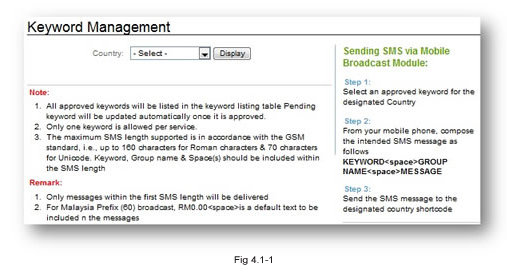
1. Select the Country from the drop down list.
2. Click "Display" to display the approved keyword.
- Only approved keywords will be displayed in the list.
- You may apply for new keywords with your respective Global Business Consultant.
3. Select an approved keyword for the designated country.
4. From your mobile phone, compose the intended SMS message as follows: KEYWORD<space>GROUPNAME<space>MESSAGE
5. Send the SMS message to the designated country's short code.
4.1.1 Guide to Send SMS via Mobile Device
Once you have completed the setting, you can start sending SMS messages to all your
contacts via a mobile device.
1. Go to Write Message in the mobile phone and write:
KEYWORD <space>GROUP NAME<space>MESSAGE
Example: SEND Female18 Please redeem your discount voucher now!
- The "Keyword" must have been approved in Keyword Management to enable usage.
- "Group Name" refers to the name that has been saved in the Bulk SMS Address Book.
- Space is not allowed for "Group Name" in Mobile Broadcast.
- Please note that the total characters supported for Roman is 1071 and Unicode is 380 characters respectively. This includes Keyword and Group Name.
- For characters beyond the maximum length, only the texts within the first SMS will be
delivered.
2. Send:
- 33310 for Malaysia
- 73300 for Singapore
- 4541403 for Thailand
4.1.2 Mobile Screen Preview
1. Enter the following message (for MKB Authorized User).
SEND Female18 Please redeem your discount voucher now!
2. Send to 33310.
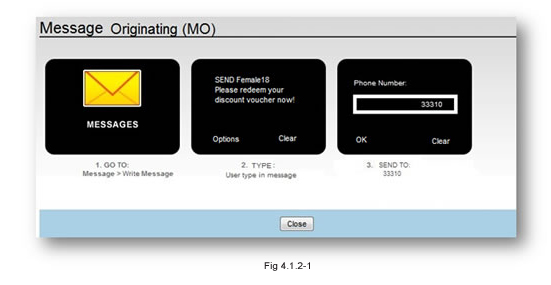
All contacts in the group "Female18" will receive the message as shown below.
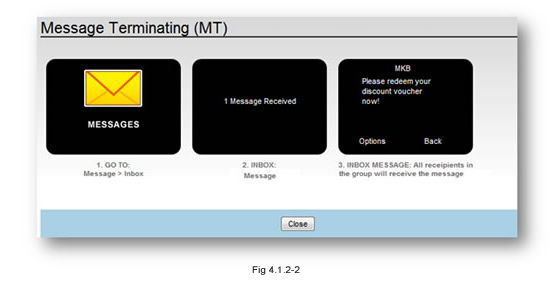
4.1.3 Delete Keyword
You are NOT allowed to delete keywords in the Mobile Broadcast service, please consult your respective Global Business Consultant for further assistance.
-
Creates authorized user lists that allows you to access the service.
-
Only authorized users are allowed to access the module and send bulk messages to a group of contacts. Note: User ID represents ‘Sender ID’.
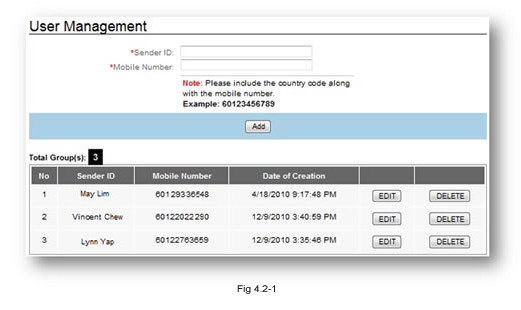
-
Enter Sender ID.
- Sender ID is similar to the authorized user name that is allowed to access the service.
- This name represents the sender of the message.
- This Sender ID will be displayed in the recipient's mobile phone upon receiving the message.
-
Enter Mobile Number.
- This is the authorized mobile no. identified by the system to grant access to the request.
- Special characters such as “*”, “-“ , “+”, <Space> are not allowed.
-
Click "Add" to save the setting.
Note:
- Once the Sender ID and Mobile Number are added, it will be displayed in the table accordingly.
4.2.1 Edit
-
Click "Edit" to display the User Management - Edit screen.
-
Edit the respective fields for:
- Sender ID
- Sender's Mobile Number
-
Click "Confirm" to save the setting.
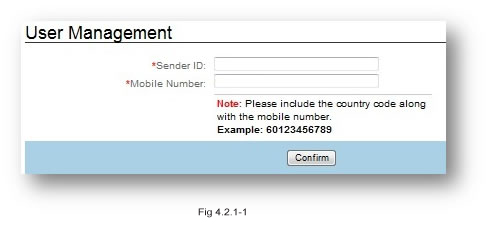
4.2.2 Delete
To delete the record, click Delete.
4.2.3 Validation
Validation checking is available for the service.
4.2.4 Non Authorized access
-
The following error message will be returned to the Sender’s Mobile No:
- ‘The message has failed to be sent to <group name>. You are not an authorized user to access the service’.
4.2.5 Authorized access with successful group request received
-
The following confirmation message will be returned to the Sender’s Mobile No:
- “You have successfully sent messages to Group 'ABC', 'DEF', and 'GHI'.”
4.2.6 Authorized access with successful request received
-
Confirmation message will be returned to the Sender’s Mobile No:
- “Message(s) has been sent. Please refer to Reporting Logs for delivery status.”
4.2.7 Authorized access with pending request received
-
The following confirmation message will be returned to the Sender’s Mobile No:
- “Message(s) is currently being processed.”
4.2.8 Authorized access with in-sufficient bulk credit detected
-
The following error message will be returned to the Sender’s Mobile No:
- "The message has failed to be sent to <group name> due to insufficient system credit, please try again after top up."
4.2.9 Authorized access with limited characters
-
Only the first SMS message will be sent (Roman: 160; Unicode: 70, additional characters beyond the stated amount will be dropped).
Note:
For Malaysia, network operators will append a price indication of RM0.00<space> automatically at the beginning of each message. This price indication is a mandatory requirement and will consume a total of 7 characters from each message sent.
Related Link:
Refer to Appendix "Variation - Malaysia" for references on credit deduction with auto price code appended.



